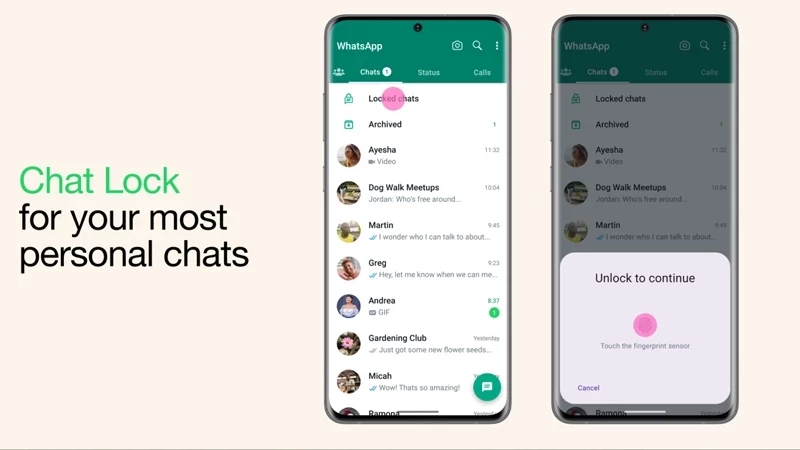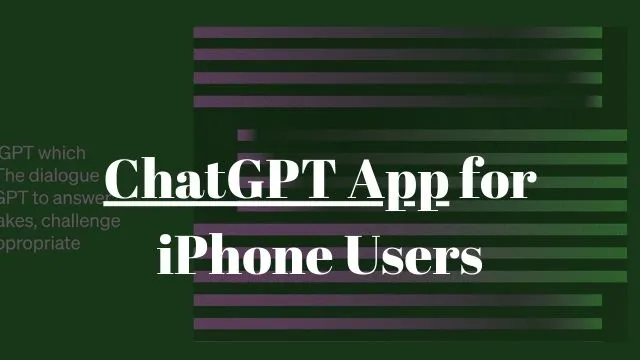WhatsApp Chat Lock: Step-by-step guide to setup this ChatLock feature and how it works
Technology News: The global launch of the new ‘Chat Lock’ feature on WhatsApp, initiated by Meta on May 15, promises to bolster the security of your private conversations.
As Meta detailed in a blog post, the chat lock feature removes a selected conversation from your inbox and tucks it behind an exclusive folder that requires your device’s password or biometric for access.
This ‘Chat Lock’ feature also automatically conceals the content of the locked chat in notifications.
Locking a chat requires simply tapping the name of a one-to-one or group chat and selecting the lock option. Revealing these chats necessitates pulling down slowly on your inbox and entering your password or biometric information.
Meta further revealed plans to augment the ‘Chat Lock’ feature in the coming months, including adding locks for companion devices and the option to create custom passwords for chats.
How to Activate WhatsApp’s, Chat Lock?
Follow these steps to set up the ‘Chat Lock’ feature:
- Launch WhatsApp.
- Tap on ‘Chats’.
- Select the chat you wish to secure.
- Tap on the name of the individual or group at the top.
- Find ‘Chat Lock’ under the ‘Disappearing Messages’ option.
- Toggle on ‘Lock this chat with fingerprint’.
- Confirm Chat Lock with your fingerprint.
- A pop-up message indicating ‘This chat now locked’ will appear.
To locate your locked chats, go to the ‘Chat’ option and slowly pull down. You’ll find the ‘Locked Chats’ at the top. Accessing these chats requires authentication with your phone’s password or biometric data.
How to view your locked chats on Whatsapp?
-
Go to the Chats tab and swipe down in WhatsApp.
-
Now Tap the Locked chats folder.
-
Confirm your Face ID or touch the fingerprint sensor to unlock chat.
-
Tap the chat to view or send a WhatsApp message.
Additional Insights on WhatsApp’s Chat Lock
The chat lock feature significantly enhances privacy by concealing the contact and content of notifications. Notifications from locked chats will simply show as ‘WhatsApp: 1 new message’.
To maintain media privacy, turning off the chat lock is essential for saving media to your phone’s gallery. Group chats and muted chats can also be secured using this feature, but calls won’t be locked. A call from a locked chat contact or group will still appear.
The chat lock is specific to the phone where it’s activated. This means that chats on other devices linked to WhatsApp, such as a desktop computer, won’t be locked.
Importantly, if you employ the backup and restore feature on WhatsApp, your locked chats will remain locked after restoring to a new device.
Read This Too: How to Edit Sent Messages on WhatsApp; Everything You Need to Know
When the chat lock is activated, the person you’re communicating with won’t be aware of it. If you wish to secure an archived chat, you must first unarchive it, and then apply the lock.
How to Access and Deactivate WhatsApp’s Chat Lock
Accessing locked chats is straightforward.
- Go to the ‘Chats’ tab, swipe down, and
- tap the ‘Locked chats’ folder.
- After confirming your Face ID or fingerprint,
- you can view or send a message in the chat.
How to Turn of the Chat Lock?
To turn off the chat lock, navigate to ‘chat info’ >
- ‘Chat lock’, toggle off, and
- confirm with your fingerprint or Face ID.
WhatsApp is rolling out this feature globally, with Android and iOS users soon to gain access. The timeline for availability in India remains undefined.
Read This Too: OpenAI Introduces the ChatGPT App for iPhone Users
The introduction of the ‘Chat Lock’ feature marks a significant step towards enhancing privacy and security for WhatsApp’s billions of users.
Official Video: Introducing Chat Lock on WhatsApp
CBSE Sample Papers | CBSE Circulars | Quizzes | Study Material
Join our Premium Telegram and Whatsapp Channel for More News and Updates.
For the Latest Educational News (CBSE, ICSE, and State Board News) and live news updates, like us on Facebook or follow us on Twitter and Join our Premium Telegram Channel. Read more on Latest Exams & Results News on Shikshapress.com.