WhatsApp Web Introduces Message Editing: A Game Changer in Digital Communication
WhatsApp Finally Responds to User Demand with Message Editing Capabilities. A Step-by-Step Guide to Navigate WhatsApp’s Latest Feature on Your Gadgets.
Edit Sent Messages on WhatsApp: WhatsApp, the world’s leading instant messaging app, has launched a much-anticipated feature – message editing.
This long-awaited development allows users to modify their messages after sending, providing a convenient solution to those pesky typos and confusing autocorrects.
Practical Utility of the Edit Feature
Have you ever found yourself sending a message only to realize moments later that it contained a glaring typo or lacked crucial context?
Well, the new editing feature aims to alleviate this common issue, ensuring your messages always reflect your intended meaning.
WhatsApp Finally Lets You Edit Sent Messages. WhatsApp has stated that this innovative feature will be rolled out gradually, making it available to all users across Android and iOS platforms in the upcoming months.
Let’s Read “How to Edit Sent Messages on WhatsApp?”.
Understanding the Ground Rules
While the Whatsapp Chat Message editing capability undeniably adds convenience, it does come with its own set of rules:
- WhatsApp has instituted a 15-minute edit window. This means users can only amend a Whatsapp message within 15 minutes of sending it.
- To maintain transparency, an ‘edited’ label will be appended next to the timestamp of the modified Whatsapp message.
- The ‘Delete for Everyone’ feature continues to be effective within the 15-minute window and extends up to two days after sending the WhatsApp message.
- Importantly, the Whatsapp editing feature applies to both individual and group chats.
How to Fix Those Embarrassing Typos in WhatsApp Messages
To avail of this feature, follow these straightforward steps:
- Launch WhatsApp Chat App and navigate to the chat containing the message you wish to edit. (The message must have been sent within the last 15 minutes.)
- Long-press on the relevant Whatsapp Message chat, then tap on the three dots located in the top right corner.
- Select the ‘Edit’ option.
- Make the necessary amendments and resend the message.
Read below in-depth “How can you edit Whatsapp chat messages?”
A Game Changer in Instant Messaging
Message editing has already been embraced by several messaging platforms. Apple recently introduced this feature in iMessage, and it’s also present in Telegram and Signal.
As one of the most popular instant messaging platforms, WhatsApp’s move to include this feature is a significant advancement in user convenience.
Quick Guides for Android and iOS Users
Here’s a condensed guide to editing your WhatsApp messages:

Editing a Chat Message on WhatsApp: Android User Guide
Follow these straightforward steps to edit a sent message on your Android device:
Open WhatsApp: Start by launching WhatsApp on your Android device. Navigate to the chat containing the message you wish to edit. Keep in mind the message must have been sent within the last 15 minutes.
Select the Message: Long press on the message that needs editing. This action will highlight the message.
Tap the Three-Dot Menu: With the message selected, tap on the three-dot menu icon situated in the top right corner of the screen.
Choose the ‘Edit’ Option: A drop-down menu will appear. Select the ‘Edit’ option from this menu.
Make Necessary Changes: You will now be able to make changes to the content of the message. Correct typos, amend phrasing, or add more context as necessary.
Resend the Message: Once you’re satisfied with the changes, tap the tick mark located on the right side of the text box to resend the message.
That’s it! You’ve now successfully edited a sent message on WhatsApp using an Android device.
Editing a Chat Message on WhatsApp: IOS User Guide
In order to help iOS users maximize the new Edit feature, here is a step-by-step guide:
- Launch WhatsApp on your device and navigate to the chat where you have sent the message you want to edit. Remember, the message must have been sent within the last 15 minutes.
- Long press on the message you wish to modify.
- A menu will appear at the bottom of the screen. Select ‘Edit’ from this menu.
- You can now rewrite your message. Once you’re satisfied with the changes, tap ‘Done’ in the top right corner to save the changes and resend the message.
Please note, if you wish to further edit an already edited message, you can do so within the original 15-minute window.
How to Edit a Message on WhatsApp Web (Windows Laptop or Macbook)

Adapting to this new feature is straightforward. Here is a step-by-step guide to editing a message on WhatsApp Web:
- Open WhatsApp Web on your laptop and navigate to the chat containing the message you wish to edit.
- Click on the message you wish to modify to select it.
- A menu will appear at the top of the chat window. Click on the ‘Edit’ option from this menu.
- You can now rewrite your message. Once you’re satisfied with the changes.
- Click on the ‘Done‘ button to save the changes and resend the message.
Just like on the mobile app, you can re-edit an already edited message within the original 15-minute window.
Highlights of the New WhatsApp Edit Feature
- Users can now edit their messages within a 15-minute window.
- An ‘edited’ tag will be displayed next to the revised messages.
- WhatsApp maintains no record of edited messages.
In essence, WhatsApp’s introduction of the editing feature signifies a pivotal step towards providing a more forgiving and flexible messaging environment for its users.
Read This too: What is WhatsApp’s Chat Lock and how to use it?
How do you Change a Student’s Name in Google Classroom?
By enabling message alterations, the platform empowers its users to rectify their errors, avoid misunderstandings, and deliver their intended message clearly and accurately.
CBSE Sample Papers | CBSE Circulars | Quizzes | Study Material
Join our Premium Telegram and Whatsapp Channel for More News and Updates.
For the Latest Educational News (CBSE, ICSE, and State Board News) and live news updates, like us on Facebook or follow us on Twitter and Join our Premium Telegram Channel. Read more on Latest Exams & Results News on Shikshapress.com.

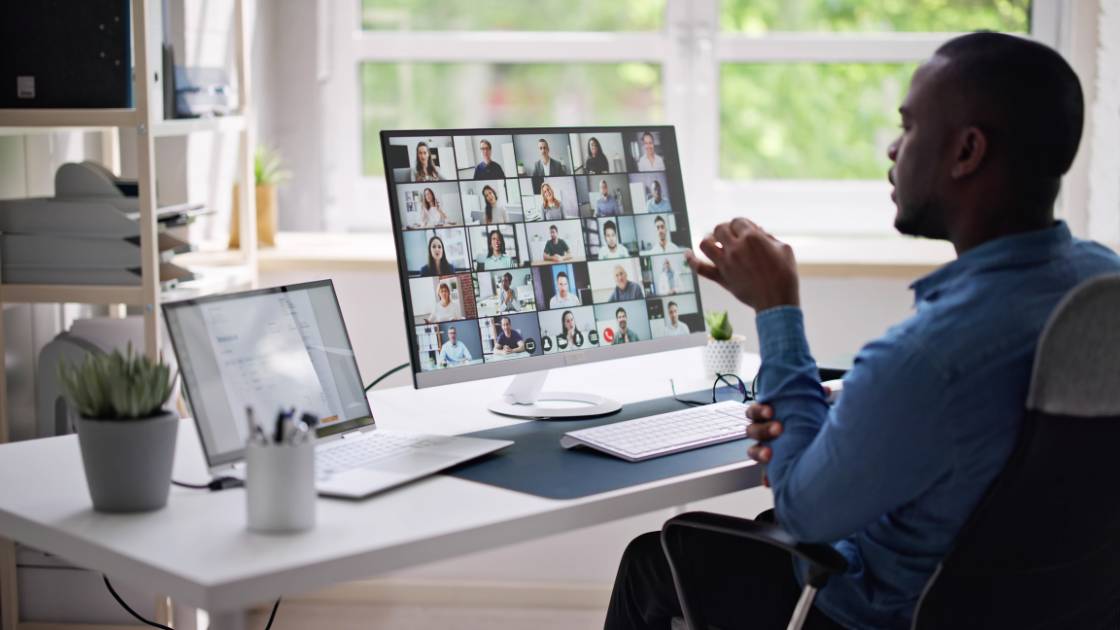



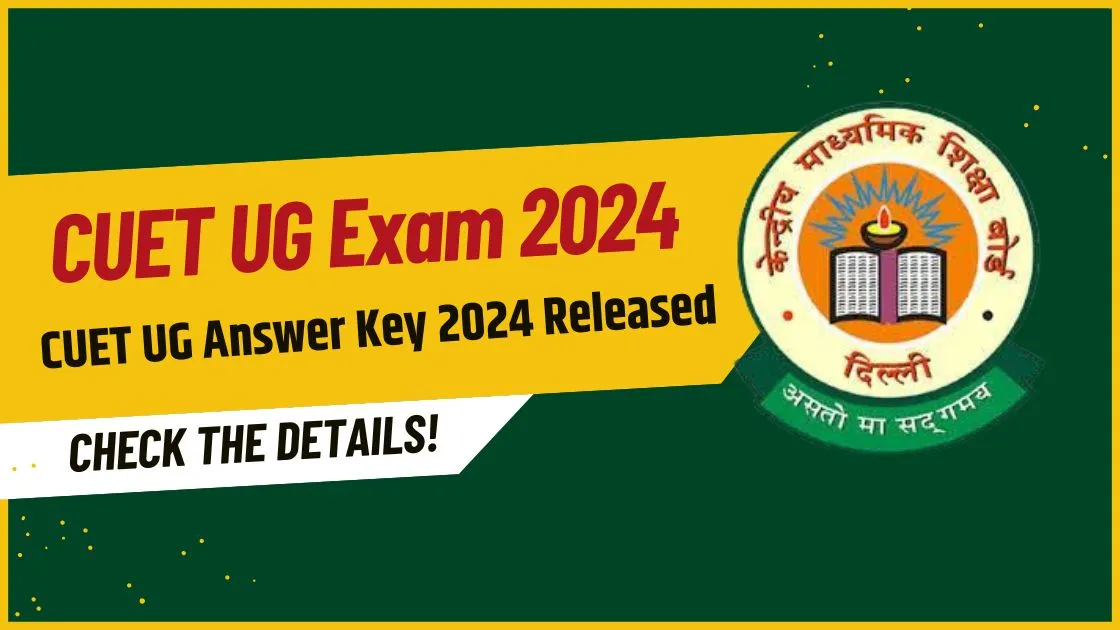

1 thought on “How to Edit Sent Messages on WhatsApp; Everything You Need to Know”