Easy Steps to Change a Student’s Name in Google Classroom
Hey there! Are you a student or a teacher using Google Classroom? Sometimes, you might need to change a student’s name in your classroom. For example, if a student gets married or changes their name for any other reason, you would want to make sure their new name is reflected in your classroom.
How to Change a Student’s Name in Google Classroom?
Changing a student’s name in Google Classroom is easy and can be done in just a few steps. Let’s go through the process step-by-step:
Step 1: Sign in to Google Classroom
First, you need to sign in to your Google Classroom account. You can do this by going to classroom.google.com and entering your email and password.
Step 2: Go to the Students tab
Once you are signed in, click on the “Students” tab. This will take you to a list of all the students in your classroom.
Step 3: Select the student whose name you want to change
Find the student whose name you want to change and click on their name to open their profile.
Step 4: Click on the three dots
In the top right corner of the student’s profile, you will see three dots. Click on these dots to reveal a drop-down menu.
Step 5: Select “Edit”
From the drop-down menu, select “Edit”. This will allow you to make changes to the student’s profile.
Step 6: Edit the student’s name
In the Edit Student dialog box, you will see fields for the student’s first name, last name, and email address. Change the student’s name to the new name you want to use.
Step 7: Save changes
Once you have made the necessary changes, click “Save” to save the new name to the student’s profile.
That’s it! You have successfully changed a student’s name in Google Classroom.
Let’s quickly recap the steps:
Sign in to Google Classroom
Go to the Students tab
Select the student whose name you want to change
Click on the three dots
Select “Edit”
Edit the student’s name
Save changes
By following these steps, you can easily change a student’s name in Google Classroom. If you have any further questions, don’t hesitate to ask your teacher or a tech-savvy friend for help.
Read More Posts too:
- Essay on 5g Technology in India
- Quiz on Basic of Computer and Information Technology (MCQ)
- 2 Minutes Best Speech Topics in English for Students
CBSE Sample Papers | CBSE Circulars | Quizzes | Study Material
Join our Premium Telegram and Whatsapp Channel for More News and Updates.
For the Latest Educational News (CBSE, ICSE, and State Board News) and live news updates, like us on Facebook or follow us on Twitter and Join our Premium Telegram Channel. Read more on Latest Exams & Results News on Shikshapress.com.





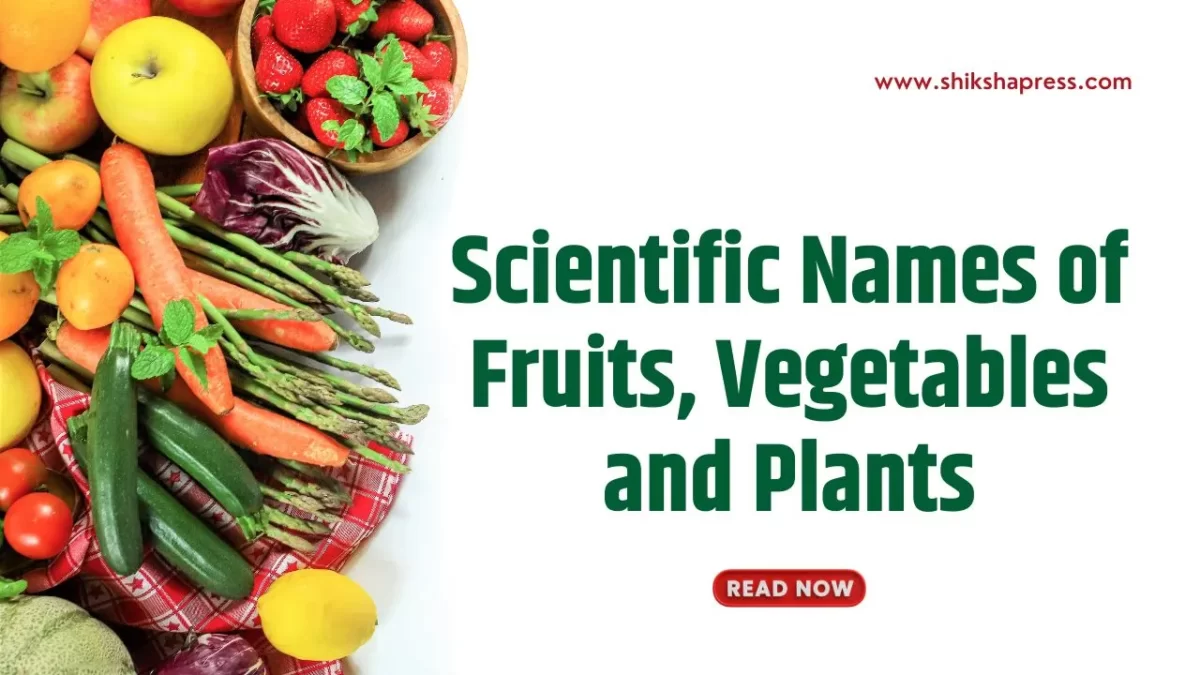

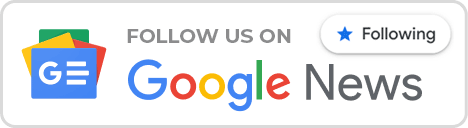
1 thought on “How do you Change a Student’s Name in Google Classroom?”